- How to Install Convert Pro Addons?
- Understanding the General Settings of Convert Pro
- Understanding the Email Notification Settings in Convert Pro
- How to Create a Modal Popup in Convert Pro?
- Configuration Settings for a Modal Popup in Convert Pro
- How to Display a Call-to-action on a Specific Page, Post, Category etc (Page Level Targeting)?
- How to Target Users based on the Device they use?
- Schedule Your Call-to-action in Convert Pro
- What is a Call-to-Action in Convert Pro? How can I create one?
- What are the minimum requirements to use Convert Pro?
- How to Create a Slide-in Popup in Convert Pro?
- How to Create a Before/After Post Inline Call-to-action in Convert Pro?
- How to Create an In-Content Call-to-action in Convert Pro?
- How to Create a Call-to-action as a Widget Box using Convert Pro?
- Advanced Settings in Convert Pro
- How to Create a Multi-step Call-to-action in Convert Pro?
- How to Fetch the Latest Templates on my Website?
- How to Reposition a Slide-in in Convert Pro?
- How to Reposition an Infobar in Convert Pro?
- How to Create a Full screen popup in Convert Pro?
- How to Translate Convert Pro Plugin in Your Own Language using GlotPress?
- How to auto close call-to-action in Convert Pro
- Convert Pro Supports GDPR Regulations
- How to Display a YouTube Video in a Convert Pro Call-to-Action?
- How to create Multilingual call-to-action with WPML
- Disable cookies using Cookiebot plugin with Convert Pro for GDPR regulations
- Introducing the Honeypot field in Convert Pro
- How to Disable Call-to-actions for Subscribers?
- How to Create a Full screen popup in Convert Pro?
- How to deliver a lead magnet through your confirmation page or thank you page? – Using Double Opt-in
- Shortcut Keys For Customizer Operations
- Google Analytics Integration with Convert Pro
- How to Setup Convert Pro Events in Google Tag Manager
- Understanding the Email Notification Settings in Convert Pro
- How to A/B Test Two or More Call-to-Actions in Convert Pro?
- How to Add Custom CSS/HTML code/shortcode to a Call-to-action in Convert Pro?
- How to Create a Language Specific Popup in Convert Pro?
- Introduction to Rules sets in Launch settings of Convert Pro
- How to Integrate an Elementor Form in a Convert Pro call-to-action?
- How to Disable Click Event for a text?
- What are the Field actions in Convert Pro?
- Designing a Call-to-action in Convert Pro
- Cookie Settings in Convert Pro
- How to Create an Infobar in Convert Pro?
- How to Create a Full Screen Popup or Call-to-action in Convert Pro?
- How to Edit a Call-to-action in Mobile View?
- How can I disable a Call-to-action on Mobile Devices?
- How to Rename a Call-to-action in Convert Pro?
- How to Display a Call-to-action when a Specific Product is Added to the Cart?
- Working with Referrer Detection in Convert Pro
- Show or Hide Call-to-action to Logged in and First time users
- How can I disable a Call-to-action on Mobile Devices?
- How to Disable Google Fonts in the Frontend?
- How to Target Users based on the Device they use?
- Filter to Add a New Custom Font
- Convert Pro Email Notification Filters
- OttoKit Integration with Convert Pro
- Google Analytics Integration with Convert Pro
- How to Integrate Convert Pro with ActiveCampaign?
- How to Integrate Convert Pro with ConvertKit?
- How to Integrate Convert Pro with AWeber?
- How to Integrate Convert Pro with Benchmark Email?
- How to Integrate Convert Pro with Campaign Monitor?
- How to Integrate Convert Pro with Campayn?
- How to Integrate Convert Pro with CleverReach?
- How to Add a New Google Font?
- How to Add Custom Conditions to Display a Call-to-action?
- How to Change the Credit Link Text?
- How to Display a Call-to-action when a Specific Product is Added to the Cart?
- How to Trigger a Call-to-action only on Woo-commerce order received page?
- How to Use the Advanced Script Addon in Convert Pro?
- How to Clear Cache for Call-to-Actions in Convert Pro?
- How to Create a Language Specific Popup in Convert Pro?
- How to White Label Convert Pro?
- Authenticate your MailChimp Account
- Authenticate your Benchmark Email Account
- Authenticate your ActiveCampaign Account
- Authenticate your Campaign Monitor Account
- Authenticate Your CleverReach Account
- Authenticate Your ConvertKit Account
- Authenticate your GetResponse Account
- Authenticate Your MailerLite Account
- Drip API Token
- How to Trigger a Welcome Popup or Opt-in with Convert Pro?
- How to Trigger an After Scroll Call-to-Action with Convert Pro?
- How to Trigger a Popup when a User is About to Leave the Page (Exit Intent)?
- How to Trigger a Call-to-action only on Woo-commerce order received page?
- How to Trigger a Popup on User Inactivity (User Inactivity Trigger)?
- How to Trigger a Popup or Call-to-action on Click of an Element/Button?
- Trigger a Call-to-Action using a Link Code
- Trigger a Call-to-Action using a Unique CSS class or ID (Button and WordPress Menu Item)
- How to Trigger a Call-to-Action after a Blog Post?
- How to Trigger a Call-to-action after few seconds?
- Trigger a call-to-action when a Class or ID appear in Viewport
- Schedule Your Call-to-action in Convert Pro
- How Can I Create an Ad Block Detection Popup with Convert Pro?
- How to Trigger a Popup when a particular Cookie is set?
- How to Show or Hide a Call-to-action only after a User has seen a specific Call-to-action in Convert Pro?
- How to Show a Call-to-action to Users who have Subscribed through Particular Call-to-action?
- How to Trigger Convert Pro Popup based on Page Visits?
Schedule Your Call-to-action in Convert Pro
Have a special festive offer you want users to know? You can do so by scheduling the call-to-action. With this feature of Convert Pro, you can make sure you display a particular message at the right time.
Let us quickly take a look at how we can go about implementing this
- Create a Call-to-action
- Design your Call-to-action
Select when you wish to launch the call-to-action
- Display after a few seconds
- Display when user is about to leave
- Display when user scrolls the specified percentage of the page
- Display when user is found inactive for the specified time period
- Display after user reaches the end of a blog post
- Display when certain class or ID appears in the viewport
If you have done all of this, let us directly jump to the target page settings.
Step 1 -> Go to the Configuration settings, then the Target section where you’ll find the Schedule accordion.
Step 2 -> Enable scheduling if you wish to publish the call-to-action later or if you wish to pause it automatically in sometime.
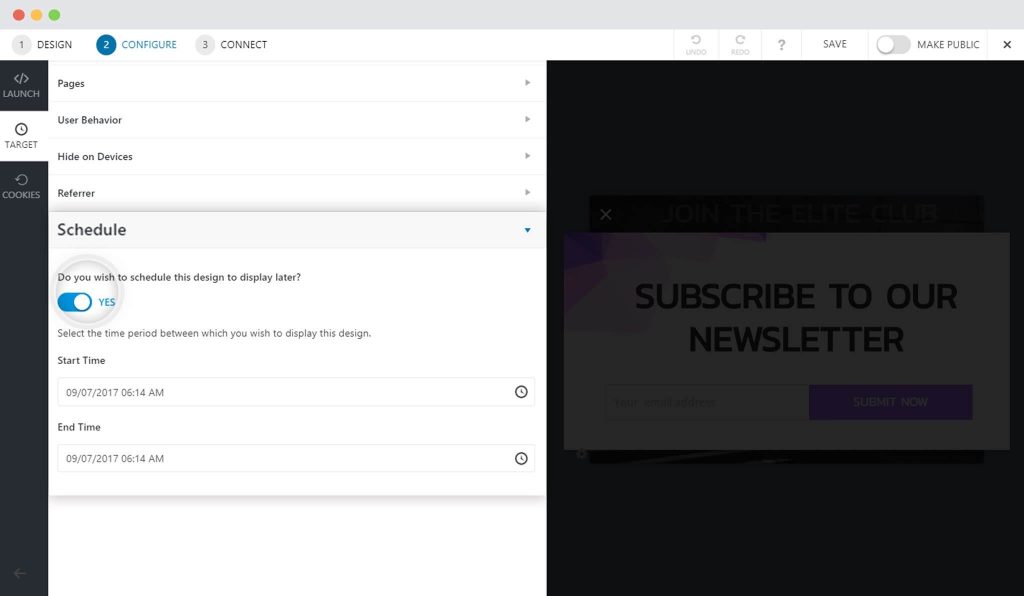
Step 3 -> Add the Start Time and End Time
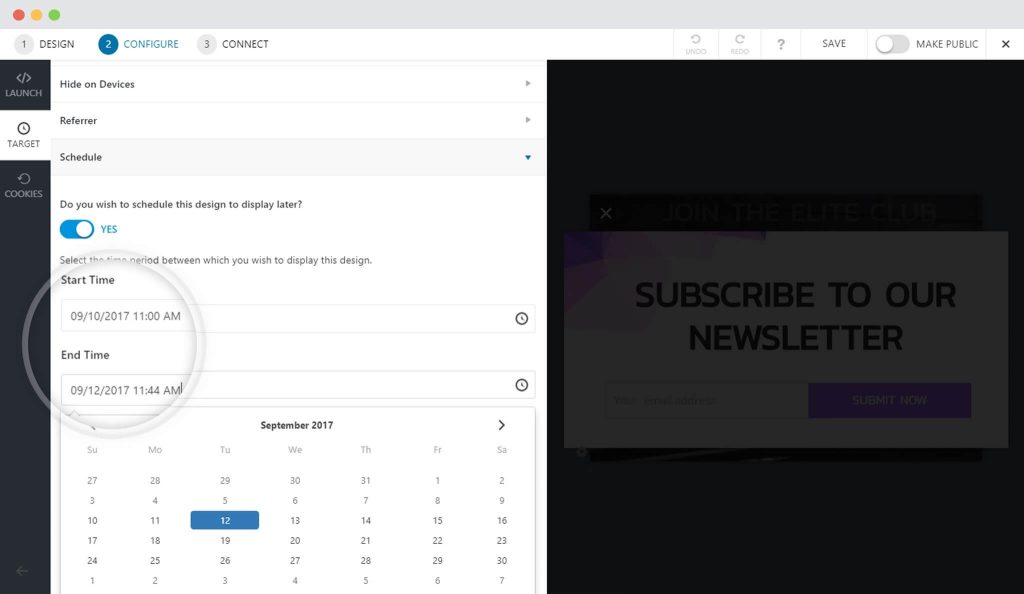
Once you are done with this, you can then proceed with the further targeting options such as
- Display the call-to-action on specific posts, pages, etc.
- Target visitors based on the website they come from
- Target visitors based on the device they use to access your website
- Show or Hide Call-to-action to logged-in and first time users.
You can also manage cookies and decide whether you wish to show or hide a call-to-action after successful submission or closing.
If you are planning to collect lead data through this call-to-action, Convert Pro allows you to manage them in two ways:
- Integrate with a third party Email Marketing service provider or CRM
- Send subscriber notification to an Email
You are all set to capture tens of thousands of leads! 🙂
Need help? Get in touch!
We don't respond to the article feedback, we use it to improve our support content.


