- How to Install Convert Pro Addons?
- Understanding the General Settings of Convert Pro
- Understanding the Email Notification Settings in Convert Pro
- How to Create a Modal Popup in Convert Pro?
- Configuration Settings for a Modal Popup in Convert Pro
- How to Display a Call-to-action on a Specific Page, Post, Category etc (Page Level Targeting)?
- How to Target Users based on the Device they use?
- Schedule Your Call-to-action in Convert Pro
- What is a Call-to-Action in Convert Pro? How can I create one?
- What are the minimum requirements to use Convert Pro?
- How to Create a Slide-in Popup in Convert Pro?
- How to Create a Before/After Post Inline Call-to-action in Convert Pro?
- How to Create an In-Content Call-to-action in Convert Pro?
- How to Create a Call-to-action as a Widget Box using Convert Pro?
- Advanced Settings in Convert Pro
- How to Create a Multi-step Call-to-action in Convert Pro?
- How to Fetch the Latest Templates on my Website?
- How to Reposition a Slide-in in Convert Pro?
- How to Reposition an Infobar in Convert Pro?
- How to Create a Full screen popup in Convert Pro?
- How to Translate Convert Pro Plugin in Your Own Language using GlotPress?
- How to auto close call-to-action in Convert Pro
- Convert Pro Supports GDPR Regulations
- How to Display a YouTube Video in a Convert Pro Call-to-Action?
- How to create Multilingual call-to-action with WPML
- Disable cookies using Cookiebot plugin with Convert Pro for GDPR regulations
- Introducing the Honeypot field in Convert Pro
- How to Disable Call-to-actions for Subscribers?
- How to Create a Full screen popup in Convert Pro?
- How to deliver a lead magnet through your confirmation page or thank you page? – Using Double Opt-in
- Shortcut Keys For Customizer Operations
- Google Analytics Integration with Convert Pro
- How to Setup Convert Pro Events in Google Tag Manager
- Understanding the Email Notification Settings in Convert Pro
- How to A/B Test Two or More Call-to-Actions in Convert Pro?
- How to Add Custom CSS/HTML code/shortcode to a Call-to-action in Convert Pro?
- How to Create a Language Specific Popup in Convert Pro?
- Introduction to Rules sets in Launch settings of Convert Pro
- How to Integrate an Elementor Form in a Convert Pro call-to-action?
- How to Disable Click Event for a text?
- What are the Field actions in Convert Pro?
- Designing a Call-to-action in Convert Pro
- Cookie Settings in Convert Pro
- How to Create an Infobar in Convert Pro?
- How to Create a Full Screen Popup or Call-to-action in Convert Pro?
- How to Edit a Call-to-action in Mobile View?
- How can I disable a Call-to-action on Mobile Devices?
- How to Rename a Call-to-action in Convert Pro?
- How to Display a Call-to-action when a Specific Product is Added to the Cart?
- Working with Referrer Detection in Convert Pro
- Show or Hide Call-to-action to Logged in and First time users
- How can I disable a Call-to-action on Mobile Devices?
- How to Disable Google Fonts in the Frontend?
- How to Target Users based on the Device they use?
- Filter to Add a New Custom Font
- Convert Pro Email Notification Filters
- OttoKit Integration with Convert Pro
- Google Analytics Integration with Convert Pro
- How to Integrate Convert Pro with ActiveCampaign?
- How to Integrate Convert Pro with ConvertKit?
- How to Integrate Convert Pro with AWeber?
- How to Integrate Convert Pro with Benchmark Email?
- How to Integrate Convert Pro with Campaign Monitor?
- How to Integrate Convert Pro with Campayn?
- How to Integrate Convert Pro with CleverReach?
- How to Add a New Google Font?
- How to Add Custom Conditions to Display a Call-to-action?
- How to Change the Credit Link Text?
- How to Display a Call-to-action when a Specific Product is Added to the Cart?
- How to Trigger a Call-to-action only on Woo-commerce order received page?
- How to Use the Advanced Script Addon in Convert Pro?
- How to Clear Cache for Call-to-Actions in Convert Pro?
- How to Create a Language Specific Popup in Convert Pro?
- How to White Label Convert Pro?
- Authenticate your MailChimp Account
- Authenticate your Benchmark Email Account
- Authenticate your ActiveCampaign Account
- Authenticate your Campaign Monitor Account
- Authenticate Your CleverReach Account
- Authenticate Your ConvertKit Account
- Authenticate your GetResponse Account
- Authenticate Your MailerLite Account
- Drip API Token
- How to Trigger a Welcome Popup or Opt-in with Convert Pro?
- How to Trigger an After Scroll Call-to-Action with Convert Pro?
- How to Trigger a Popup when a User is About to Leave the Page (Exit Intent)?
- How to Trigger a Call-to-action only on Woo-commerce order received page?
- How to Trigger a Popup on User Inactivity (User Inactivity Trigger)?
- How to Trigger a Popup or Call-to-action on Click of an Element/Button?
- Trigger a Call-to-Action using a Link Code
- Trigger a Call-to-Action using a Unique CSS class or ID (Button and WordPress Menu Item)
- How to Trigger a Call-to-Action after a Blog Post?
How to Disable Call-to-actions for Subscribers?
I am sure many of you must have come across situations when you felt like disabling a call-to-action or a set of call-to-action for a particular user/users.
This is made possible with Convert Pro now!
With Convert Pro version 1.2.2 onwards, you can add the cph parameter to the URL, with the value to determine the call-to-actions you wish to hide. This URL can be shared with the users you want to hide the call-to-actions from.
Lets say for example, you are running a campaign to introduce a new product added on your website. You have created a popup that displays a discount for first-time buyers (and you do not want to show it to your existing customers). You can hide this!
Let us take a look at a few scenarios you would want to use this for.
Hide all Convert Pro call-to-actions
Add ?cph=0 after the URL.
For eg: If your website is http://example.com/
You will need to alter it to http://example.com/?cph=0
———————————————————————————————-
Hide a particular call-to-action created using Convert Pro
Add ?cph=ID after the URL. (Refer here to know how to find the ID)
For eg: If your website is http://example.com/
You will need to alter it to http://example.com/?cph=959 (where 959 is the ID)
———————————————————————————————-
Hide a set of call-to-actions created using Convert Pro
Add ?cph=ID1,ID2,ID3 after the URL. You can add as many IDs as you want separated by a comma. (Refer here to know how to find the ID)
For eg: If your website is http://example.com/
You will need to alter it to http://example.com/?cph=959,567,990 (where 959, 567, 990 are the IDs)
———————————————————————————————-
The altered URLs are the ones that you need to share with the existing users or those from whom you wish to hide a call-to-action/call-to-actions from.
Note:
- You need to make sure that you’ve enabled cookies for the particular call-to-action you are hiding. (irrespective of the values you’ve entered for after submission and after closing actions) Screenshot
- By default we have set a cookie that will be applicable for 30 days when you use this feature. This means that the call-to-actions will remain hidden for 30 days when the user comes through such a URL.
- In case you are using individual ID’s to hide call-to-actions, and you disable cookies (of a particular call-to-action or call-to-actions) anytime within 30 days the particular call-to-action or call-to-actions will be shown again to all the users irrespective of their behavior on it before. However, in case of the global parameter cph=0, all the call-to-actions created using Convert Pro will remain hidden for 30 days from a user who has arrived through a URL with that parameter.
- In order to change the number of days, you’ll need to use the following filter. Add this to your theme’s or child theme’s functions.php file
- The call-to-actions on the entire website will be hidden from that user.
/**
* Callback function to change number of days to hide popup from subscribers passed by URL
*
* @param int $number_of_days
* @return int $number_of_days
*/
function your_callback_function( $number_of_days ) {
if( $number_of_days ) {
$number_of_days = 45;
// Replace default 30 days with your desired number of days
}
return $number_of_days;
}
add_filter( 'cpro_set_url_cookie_for_subscribers', 'your_callback_function', 10, 1 );
IMP: If you want to change the cookie period, make sure you add this filter first before sharing a URL with any user. This will make sure that your updated number of days is considered when a user visits through the URL.
Where can I find the ID of the call-to-action?
Open Convert Pro dashboard and click on the info icon seen under the Insight column in line with the call-to-action name.
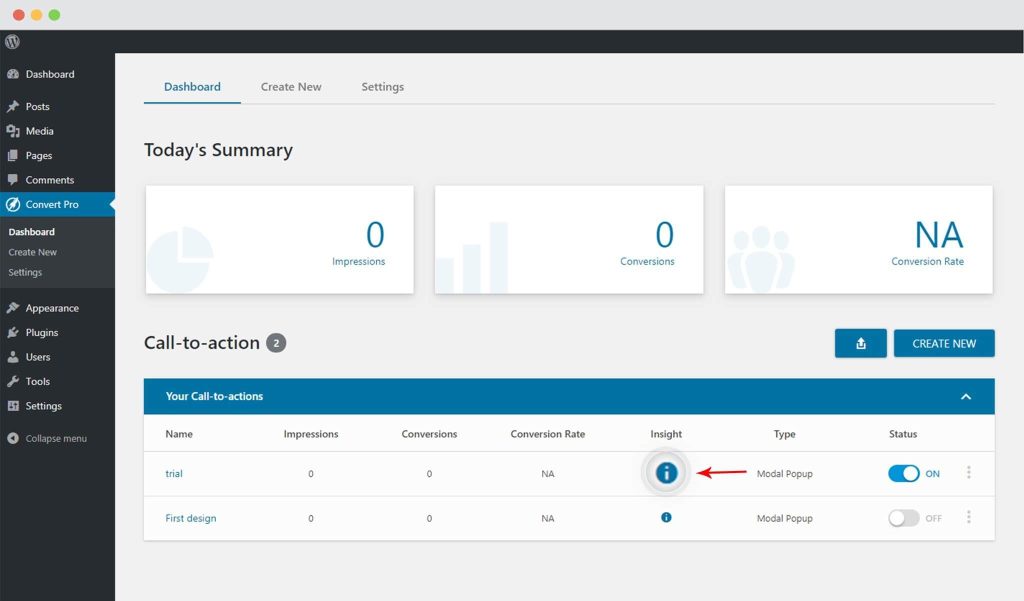
You’ll find the ID as highlighted in the screenshot below.
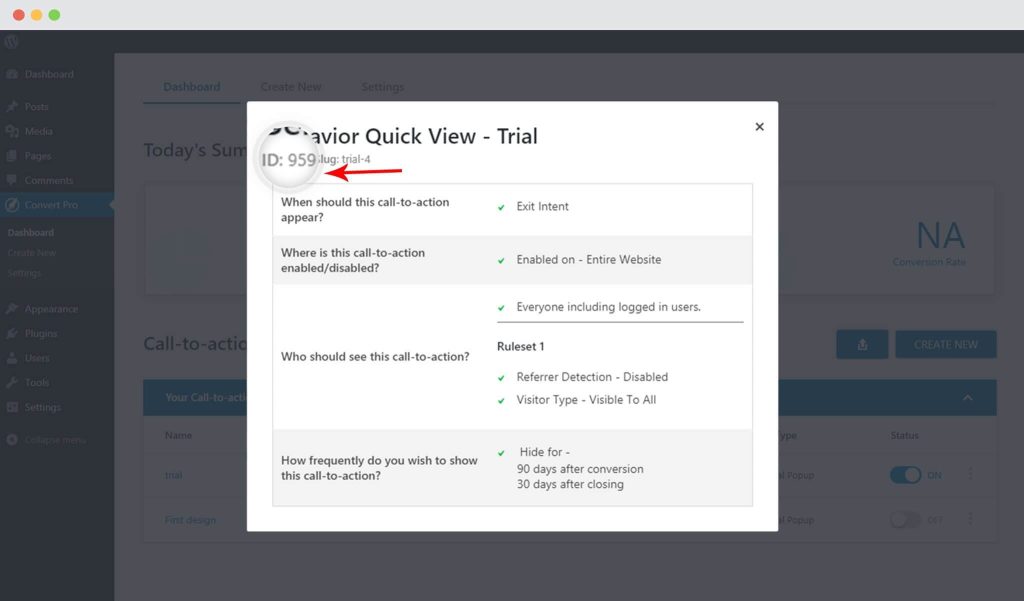
You can also see the ID in the URL when you open the particular call-to-action in the editor. Refer screenshot.
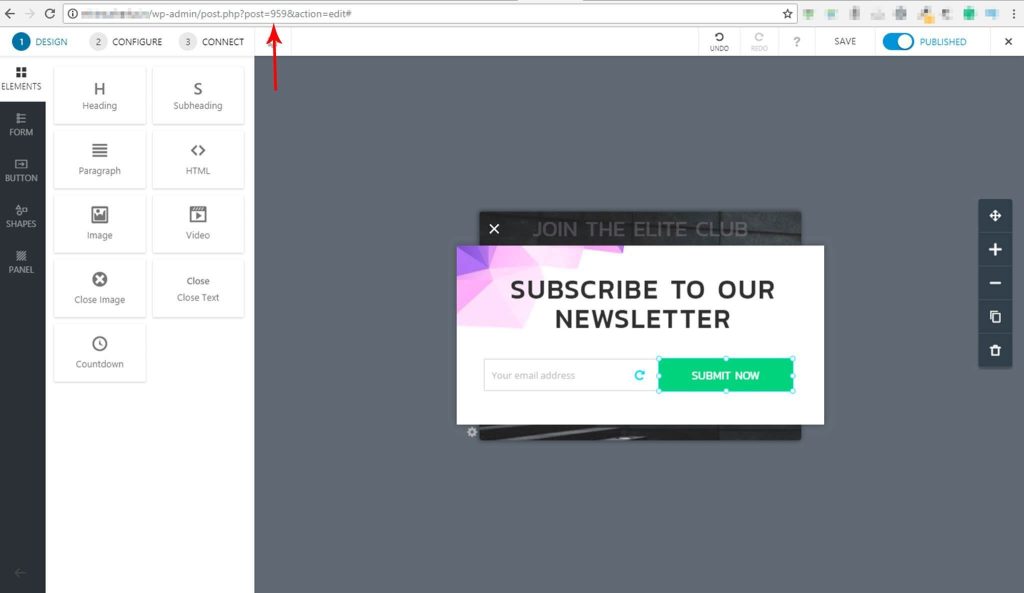
We don't respond to the article feedback, we use it to improve our support content.

