- How to Install Convert Pro Addons?
- Understanding the General Settings of Convert Pro
- Understanding the Email Notification Settings in Convert Pro
- How to Create a Modal Popup in Convert Pro?
- Configuration Settings for a Modal Popup in Convert Pro
- How to Display a Call-to-action on a Specific Page, Post, Category etc (Page Level Targeting)?
- How to Target Users based on the Device they use?
- Schedule Your Call-to-action in Convert Pro
- What is a Call-to-Action in Convert Pro? How can I create one?
- Shortcut Keys For Customizer Operations
- Google Analytics Integration with Convert Pro
- How to Setup Convert Pro Events in Google Tag Manager
- Understanding the Email Notification Settings in Convert Pro
- How to A/B Test Two or More Call-to-Actions in Convert Pro?
- How to Add Custom CSS/HTML code/shortcode to a Call-to-action in Convert Pro?
- How to Create a Language Specific Popup in Convert Pro?
- Introduction to Rules sets in Launch settings of Convert Pro
- How to Integrate an Elementor Form in a Convert Pro call-to-action?
- How to display call-to-action based on URL parameter
- How to Set Cookie Name When a Particular Call-to-action is Submitted or Closed?
- Adding the Google reCaptcha form field in Convert Pro
- What is MX Record Validation For Email in advanced settings?
- How to Change the Slug of Popup? – Convert Pro
- How to Enable Form Field Validation?
- How to Add Dynamic Tag Support for the Autoresponder?
- Display Call-to-Action Inside the Post/Page Content
- Authorize Convert Pro to view Google Analytics 4 data
- How to Setup Convert Pro custom Events in Google Analytics 4 property
- Troubleshooting Guide: Google Analytics Integration
- How to Disable Click Event for a text?
- What are the Field actions in Convert Pro?
- Designing a Call-to-action in Convert Pro
- Cookie Settings in Convert Pro
- How to Create an Infobar in Convert Pro?
- How to Create a Full Screen Popup or Call-to-action in Convert Pro?
- How to Edit a Call-to-action in Mobile View?
- How can I disable a Call-to-action on Mobile Devices?
- How to Rename a Call-to-action in Convert Pro?
- How to Display a Call-to-action when a Specific Product is Added to the Cart?
- Working with Referrer Detection in Convert Pro
- Show or Hide Call-to-action to Logged in and First time users
- How can I disable a Call-to-action on Mobile Devices?
- How to Disable Google Fonts in the Frontend?
- How to Target Users based on the Device they use?
- Filter to Add a New Custom Font
- Convert Pro Email Notification Filters
- OttoKit Integration with Convert Pro
- Google Analytics Integration with Convert Pro
- How to Integrate Convert Pro with ActiveCampaign?
- How to Integrate Convert Pro with ConvertKit?
- How to Integrate Convert Pro with AWeber?
- How to Integrate Convert Pro with Benchmark Email?
- How to Integrate Convert Pro with Campaign Monitor?
- How to Integrate Convert Pro with Campayn?
- How to Integrate Convert Pro with CleverReach?
- How to Integrate Convert Pro with Constant Contact?
- How to Integrate Convert Pro with Drip?
- How to Integrate Convert Pro with GetResponse?
- How to Integrate Convert Pro with HubSpot?
- How to Integrate Convert Pro with iContact?
- How to Integrate Convert Pro with Infusionsoft?
- How to Integrate Convert Pro with Mad Mimi?
- How to Integrate Convert Pro with MailChimp?
- How to Integrate Convert Pro with MailerLite?
- How to Integrate Convert Pro with MailJet?
- How to Integrate Convert Pro with ONTRAPORT?
- How to Integrate Convert Pro with SendinBlue?
- How to Integrate Convert Pro with SendReach?
- How to Integrate Convert Pro with Sendy?
- How to Integrate Convert Pro with SimplyCast?
- How to Integrate Convert Pro with TotalSend?
- How to Setup Convert Pro Events in Google Tag Manager
- How to Integrate Convert Pro with Klaviyo?
- How to Integrate Convert Pro with Customer.io?
- How to Integrate Convert Pro with Mautic?
- How to Integrate Convert Pro with Mailgun?
- How to Integrate Convert Pro with VerticalResponse?
- How to Integrate Convert Pro with Mailster?
- How to Integrate Convert Pro with MailPoet?
- How to Integrate Convert Pro with Sendlane?
- How to get Mautic API Credentials?
- How to Integrate Convert Pro with ConvertFox?
- How to Integrate Convert Pro with Zapier?
- How to Integrate Convert Pro with ElasticEmail?
- How to Integrate Convert Pro with SendGrid?
- How to Integrate Convert Pro with Moosend?
- How to Integrate Convert Pro with MailWizz?
- How to Integrate MaxMind Geolocation in Convert Pro?
- How to Integrate Convert Pro with SendFox?
- How to Integrate Convert Pro with FluentCRM?
- Authorize Convert Pro to view Google Analytics 4 data
- How to Setup Convert Pro custom Events in Google Analytics 4 property
- Troubleshooting Guide: Google Analytics Integration
- How to Add a New Google Font?
- How to Add Custom Conditions to Display a Call-to-action?
- How to Change the Credit Link Text?
- How to Display a Call-to-action when a Specific Product is Added to the Cart?
- How to Trigger a Call-to-action only on Woo-commerce order received page?
- How to Use the Advanced Script Addon in Convert Pro?
- How to Clear Cache for Call-to-Actions in Convert Pro?
- How to Create a Language Specific Popup in Convert Pro?
- How to White Label Convert Pro?
- Authenticate your MailChimp Account
- Authenticate your Benchmark Email Account
- Authenticate your ActiveCampaign Account
- Authenticate your Campaign Monitor Account
- Authenticate Your CleverReach Account
- Authenticate Your ConvertKit Account
- Authenticate your GetResponse Account
- Authenticate Your MailerLite Account
- Drip API Token
- How to Trigger a Welcome Popup or Opt-in with Convert Pro?
- How to Trigger an After Scroll Call-to-Action with Convert Pro?
- How to Trigger a Popup when a User is About to Leave the Page (Exit Intent)?
- How to Trigger a Call-to-action only on Woo-commerce order received page?
- How to Trigger a Popup on User Inactivity (User Inactivity Trigger)?
- How to Trigger a Popup or Call-to-action on Click of an Element/Button?
- Trigger a Call-to-Action using a Link Code
- Trigger a Call-to-Action using a Unique CSS class or ID (Button and WordPress Menu Item)
- How to Trigger a Call-to-Action after a Blog Post?
Authorize Convert Pro to view Google Analytics 4 data
How to Create a Google Client ID and Client Secret for Google Analytics 4?
Note: To integrate with Google Analytics 4, please update Convert Pro plugin to v1.7.7 and Convert Pro Addon plugin to v1.5.6.
Step 1: Setup the Project
- Visit and register your website on Google at https://console.developers.google.com/
- You will need to be logged in with your Google Credentials.
- If you don’t have a project yet, you will need to create one by clicking on the blue Create Project button on the right side. While if you already have a project click on the name of your project in the dashboard instead, which will open a modal and click on New Project.
- Click the Create Button
- Name your Project, and click on Create again on the top right corner of the modal.
- Once you have a Project you will end up in the Dashboard.
Step 2: Setup the Credentials
- Select the OAuth consent Screen in the Dashboard below Credentials from the right sidebar!
- Let the default Application Type be Public. Enter a suitable name for your Application under the “Application name”, which will appear as the app asking for consent later on.
- Add relevant information in the below fields.
- Fill out the “Authorized domains” field with your domain name probably: your-site-url.com without any https in the beginning and subdomains in the end.
- Press Save and you will be redirected to the Credentials screen. Make sure all fields are filled out otherwise the Save button won’t work.
Step 3: Setup the OAuth credentials
- Redirected to the Consent screen click on the Create credentials button in the center of the page.
- It will open up a dropdown, select the OAuth Client ID.
- In the next screen, you will have multiple Application Type for the applications which use OAuth ID. You must select the Application Type as Web Application.
- You will see new options below, start with the Name of your Application.
- Add the Authorized JavaScript Origins which must be exactly your domain name. e.g. https://your-site-url.com without any subdomains.
- Add the Authorized redirect URI as https://your-site-url.com/wp-admin/admin.php?page=convert-pro-general-settings
- Now, click on the Create Button.
- A modal should pop up with your credentials. If it doesn’t open, go to the Credentials tab in the left-side bar and select your app by clicking on the name you entered. You will be able to copy the Client ID from here.
Enable Required Google Analytics API
- Google Analytics API
- Google Analytics Admin API
- Google Analytics Data API
Now, you need to enable these APIs for this project to work. First, hover over APIs and Services in the navigation menu on the left and click Library.
Type Google Analytics API in the search box and click on the result.
On the next page, click on Enable API button.
Repeat the same steps for the remaining APIs.
Add scopes
You need to add below scopes to your project from OAuth Consent Screen -> Scopes tab -> Add/Remove Scopes.
- …/auth/analytics.readonly
- …/auth/analytics
Setup Google Analytics integration in Convert Pro Dashboard
Go to Convert Pro -> Settings -> Analytics tab and under the Step – 2, you will have to enter the Client ID and Client Secret got in the first step and save.
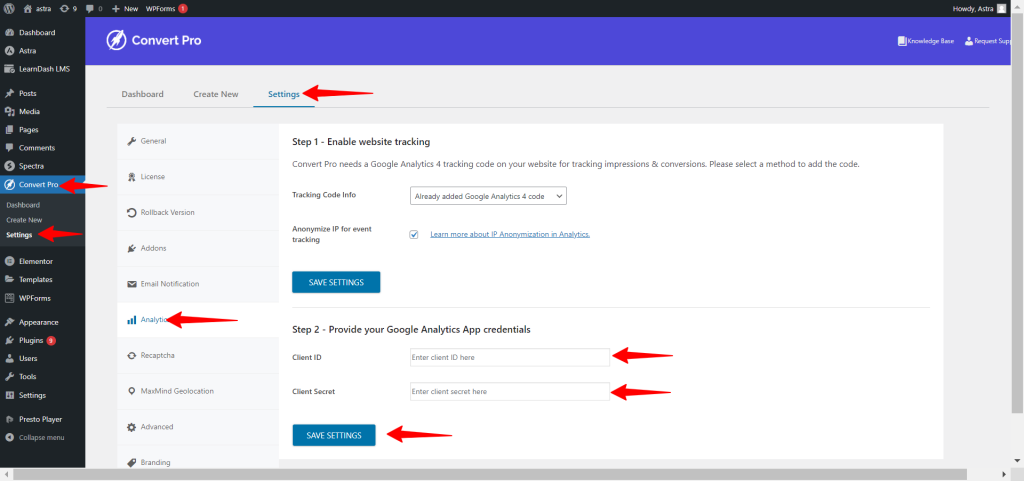
- After saving the details, you will see next step – Step 3 in which you can authorize Convert Pro by clicking this link. –
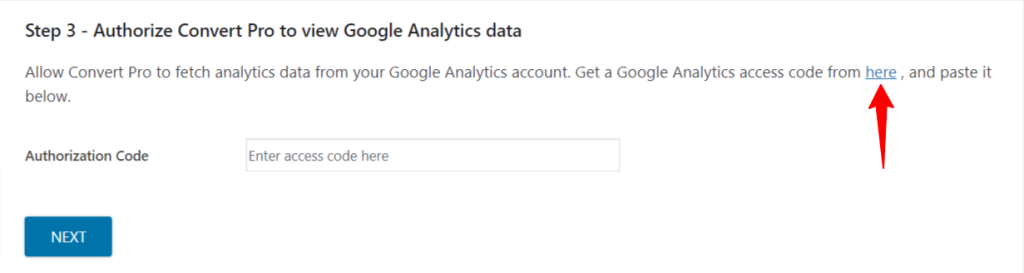
- It will redirect you to consent screen. Make sure to use the email ID you are using to authenticate here is added in your GA4 property access management. Please refer this article.
- After authenticating you will be redirected back to Convert Pro settings screen again, but this time you will get an Access Code autofilled here –
- Then, click on Next button and after the authorization you will see the Google Analytics 4 properties associated with your account here
- Select the property you want to fetch the data from and click on Save.
- Now, you are connected to your selected Google Analytics 4 property –

We don't respond to the article feedback, we use it to improve our support content.

