- How to Install Convert Pro Addons?
- Understanding the General Settings of Convert Pro
- Understanding the Email Notification Settings in Convert Pro
- How to Create a Modal Popup in Convert Pro?
- Configuration Settings for a Modal Popup in Convert Pro
- How to Display a Call-to-action on a Specific Page, Post, Category etc (Page Level Targeting)?
- How to Target Users based on the Device they use?
- Schedule Your Call-to-action in Convert Pro
- What is a Call-to-Action in Convert Pro? How can I create one?
- Shortcut Keys For Customizer Operations
- Google Analytics Integration with Convert Pro
- How to Setup Convert Pro Events in Google Tag Manager
- Understanding the Email Notification Settings in Convert Pro
- How to A/B Test Two or More Call-to-Actions in Convert Pro?
- How to Add Custom CSS/HTML code/shortcode to a Call-to-action in Convert Pro?
- How to Create a Language Specific Popup in Convert Pro?
- Introduction to Rules sets in Launch settings of Convert Pro
- How to Integrate an Elementor Form in a Convert Pro call-to-action?
- How to display call-to-action based on URL parameter
- How to Set Cookie Name When a Particular Call-to-action is Submitted or Closed?
- Adding the Google reCaptcha form field in Convert Pro
- What is MX Record Validation For Email in advanced settings?
- How to Change the Slug of Popup? – Convert Pro
- How to Enable Form Field Validation?
- How to Add Dynamic Tag Support for the Autoresponder?
- Display Call-to-Action Inside the Post/Page Content
- Authorize Convert Pro to view Google Analytics 4 data
- How to Setup Convert Pro custom Events in Google Analytics 4 property
- Troubleshooting Guide: Google Analytics Integration
- How to Disable Click Event for a text?
- What are the Field actions in Convert Pro?
- Designing a Call-to-action in Convert Pro
- Cookie Settings in Convert Pro
- How to Create an Infobar in Convert Pro?
- How to Create a Full Screen Popup or Call-to-action in Convert Pro?
- How to Edit a Call-to-action in Mobile View?
- How can I disable a Call-to-action on Mobile Devices?
- How to Rename a Call-to-action in Convert Pro?
- How to Display a Call-to-action when a Specific Product is Added to the Cart?
- Working with Referrer Detection in Convert Pro
- Show or Hide Call-to-action to Logged in and First time users
- How can I disable a Call-to-action on Mobile Devices?
- How to Disable Google Fonts in the Frontend?
- How to Target Users based on the Device they use?
- Filter to Add a New Custom Font
- Convert Pro Email Notification Filters
- OttoKit Integration with Convert Pro
- Google Analytics Integration with Convert Pro
- How to Integrate Convert Pro with ActiveCampaign?
- How to Integrate Convert Pro with ConvertKit?
- How to Integrate Convert Pro with AWeber?
- How to Integrate Convert Pro with Benchmark Email?
- How to Integrate Convert Pro with Campaign Monitor?
- How to Integrate Convert Pro with Campayn?
- How to Integrate Convert Pro with CleverReach?
- How to Add a New Google Font?
- How to Add Custom Conditions to Display a Call-to-action?
- How to Change the Credit Link Text?
- How to Display a Call-to-action when a Specific Product is Added to the Cart?
- How to Trigger a Call-to-action only on Woo-commerce order received page?
- How to Use the Advanced Script Addon in Convert Pro?
- How to Clear Cache for Call-to-Actions in Convert Pro?
- How to Create a Language Specific Popup in Convert Pro?
- How to White Label Convert Pro?
- Authenticate your MailChimp Account
- Authenticate your Benchmark Email Account
- Authenticate your ActiveCampaign Account
- Authenticate your Campaign Monitor Account
- Authenticate Your CleverReach Account
- Authenticate Your ConvertKit Account
- Authenticate your GetResponse Account
- Authenticate Your MailerLite Account
- Drip API Token
- How to Trigger a Welcome Popup or Opt-in with Convert Pro?
- How to Trigger an After Scroll Call-to-Action with Convert Pro?
- How to Trigger a Popup when a User is About to Leave the Page (Exit Intent)?
- How to Trigger a Call-to-action only on Woo-commerce order received page?
- How to Trigger a Popup on User Inactivity (User Inactivity Trigger)?
- How to Trigger a Popup or Call-to-action on Click of an Element/Button?
- Trigger a Call-to-Action using a Link Code
- Trigger a Call-to-Action using a Unique CSS class or ID (Button and WordPress Menu Item)
- How to Trigger a Call-to-Action after a Blog Post?
How to Enable Form Field Validation?
Convert Pro introduces a new option for Form Field Validation, which will help the user to submit the form with correct information. [ Available from Convert Pro version 1.5.2 and above ]
Whenever the Name form field or Phone form field is added while designing the popup, a new option in the setting will appear to enable the validation.
Here two things will be available when enabled the option.
- Enter Regular Expression.
- Enter the Message Title.
Let’s get started with it:
# For Name Form Field:
Step 1 -> Drag and Drop the Name form field.
Step 2 -> Enable the Validation.
Note:
- By default, a regular expression is set for the Name form field, in that it will accept only the characters.
- A message title is set when the user enters invalid input which does not match the regular expression.
| Regular Expression | Description |
| [A-Za-z\s]+ | Accepts only the characters.[Default] |
| [A-Za-z]+ | Accepts only the characters for single word input. Ex.: John |
| ^[^\x00-\x1f\x21-\x26\x28-\x2d\x2f-\x40\x5b-\x60\x7b-\xff]+$ | Matches common ASCII names without special characters. Ex.: Sir. Isaac Newton, Tom O’Leary, John Doe |
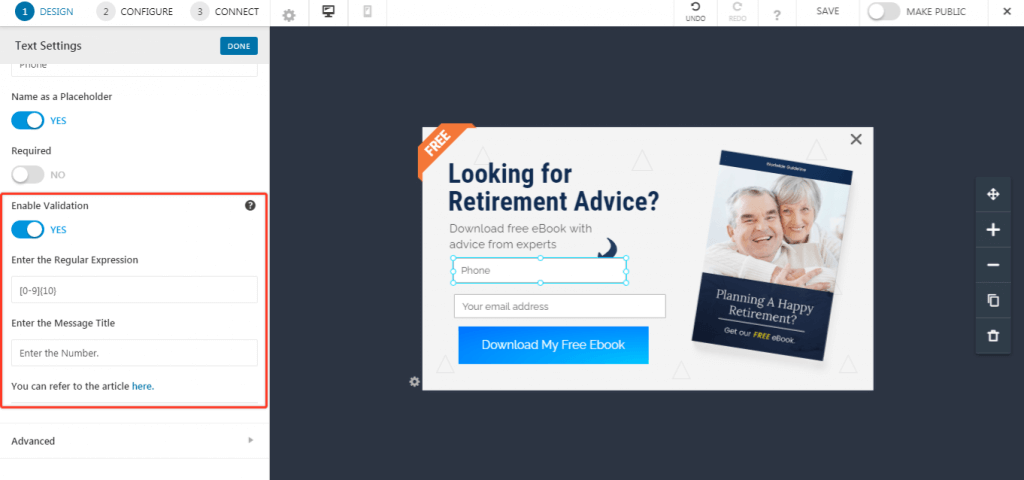
In case if the pattern is not matched the error message will be displayed as shown below:
# For Phone Form Field:
Step 1 -> Drag and Drop the Phone form field.
Step 2 -> Enable the Validation.
Note:
- By default, a regular expression is set for the Phone form field, in that it will accept only the numbers.
- A message title is set when the user enters invalid input which does not match the regular expression.
| Regular Expression | Description |
| [0-9]{10} | Accepts only numbers.[Default] |
| ^(\+)[0-9]{12} | Accepts the phone number starting with ‘+’ with 12 number digits. Ex.: +123456789012 |
| ^[2-9]\d{2}-\d{3}-\d{4}$ | This expression matches a hyphen separated US phone number, of the form ANN-NNN-NNNN, where A is between 2 and 9 and N is between 0 and 9. Ex.: 800-555-5555 |
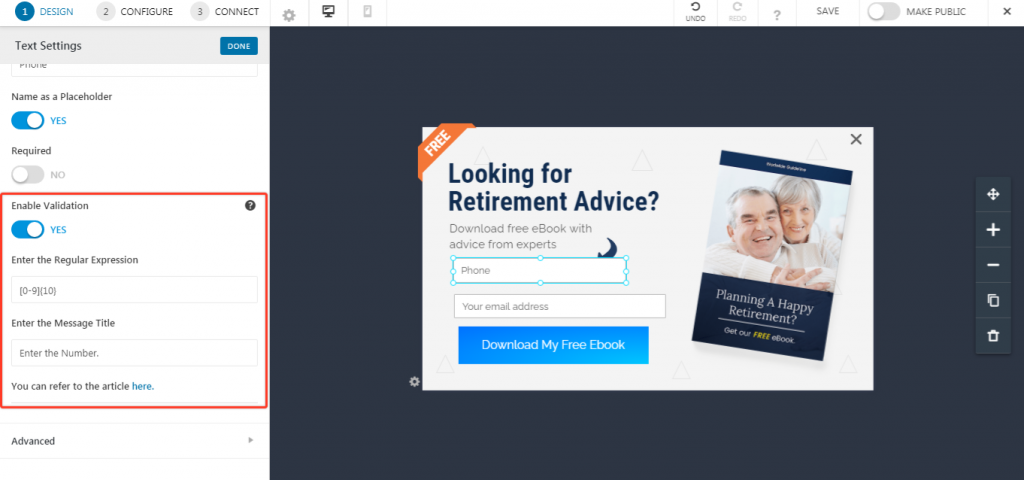
In case if the pattern is not matched the error message will be displayed as shown below:
We don't respond to the article feedback, we use it to improve our support content.



