- How to Install Convert Pro Addons?
- Understanding the General Settings of Convert Pro
- Understanding the Email Notification Settings in Convert Pro
- How to Create a Modal Popup in Convert Pro?
- Configuration Settings for a Modal Popup in Convert Pro
- How to Display a Call-to-action on a Specific Page, Post, Category etc (Page Level Targeting)?
- How to Target Users based on the Device they use?
- Schedule Your Call-to-action in Convert Pro
- What is a Call-to-Action in Convert Pro? How can I create one?
- Shortcut Keys For Customizer Operations
- Google Analytics Integration with Convert Pro
- How to Setup Convert Pro Events in Google Tag Manager
- Understanding the Email Notification Settings in Convert Pro
- How to A/B Test Two or More Call-to-Actions in Convert Pro?
- How to Add Custom CSS/HTML code/shortcode to a Call-to-action in Convert Pro?
- How to Create a Language Specific Popup in Convert Pro?
- Introduction to Rules sets in Launch settings of Convert Pro
- How to Integrate an Elementor Form in a Convert Pro call-to-action?
- How to Disable Click Event for a text?
- What are the Field actions in Convert Pro?
- Designing a Call-to-action in Convert Pro
- Cookie Settings in Convert Pro
- How to Create an Infobar in Convert Pro?
- How to Create a Full Screen Popup or Call-to-action in Convert Pro?
- How to Edit a Call-to-action in Mobile View?
- How can I disable a Call-to-action on Mobile Devices?
- How to Rename a Call-to-action in Convert Pro?
- How to Display a Call-to-action when a Specific Product is Added to the Cart?
- Working with Referrer Detection in Convert Pro
- Show or Hide Call-to-action to Logged in and First time users
- How can I disable a Call-to-action on Mobile Devices?
- How to Disable Google Fonts in the Frontend?
- How to Target Users based on the Device they use?
- Filter to Add a New Custom Font
- Convert Pro Email Notification Filters
- OttoKit Integration with Convert Pro
- Google Analytics Integration with Convert Pro
- How to Integrate Convert Pro with ActiveCampaign?
- How to Integrate Convert Pro with ConvertKit?
- How to Integrate Convert Pro with AWeber?
- How to Integrate Convert Pro with Benchmark Email?
- How to Integrate Convert Pro with Campaign Monitor?
- How to Integrate Convert Pro with Campayn?
- How to Integrate Convert Pro with CleverReach?
- How to Add a New Google Font?
- How to Add Custom Conditions to Display a Call-to-action?
- How to Change the Credit Link Text?
- How to Display a Call-to-action when a Specific Product is Added to the Cart?
- How to Trigger a Call-to-action only on Woo-commerce order received page?
- How to Use the Advanced Script Addon in Convert Pro?
- How to Clear Cache for Call-to-Actions in Convert Pro?
- How to Create a Language Specific Popup in Convert Pro?
- How to White Label Convert Pro?
- Authenticate your MailChimp Account
- Authenticate your Benchmark Email Account
- Authenticate your ActiveCampaign Account
- Authenticate your Campaign Monitor Account
- Authenticate Your CleverReach Account
- Authenticate Your ConvertKit Account
- Authenticate your GetResponse Account
- Authenticate Your MailerLite Account
- Drip API Token
- How to Trigger a Welcome Popup or Opt-in with Convert Pro?
- How to Trigger an After Scroll Call-to-Action with Convert Pro?
- How to Trigger a Popup when a User is About to Leave the Page (Exit Intent)?
- How to Trigger a Call-to-action only on Woo-commerce order received page?
- How to Trigger a Popup on User Inactivity (User Inactivity Trigger)?
- How to Trigger a Popup or Call-to-action on Click of an Element/Button?
- Trigger a Call-to-Action using a Link Code
- Trigger a Call-to-Action using a Unique CSS class or ID (Button and WordPress Menu Item)
- How to Trigger a Call-to-Action after a Blog Post?
Button Actions
There are various types of button actions which you can use to achieve different result after the form is submitted.
- None: As the name suggests itself when button action is set to None, then the form will not submit, and neither will it perform any other action like close, redirect to another page, etc. It will just stay there until the user closes it.. (rarely used)
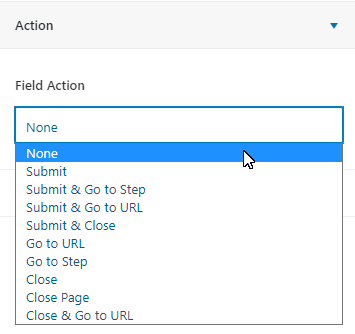
- Submit and Go To Step: This action is helpful when using a multistep form, here we can add to which step to redirect after submitting the form. It means that the form data is sent to the selected destination and the user is taken to the next step.
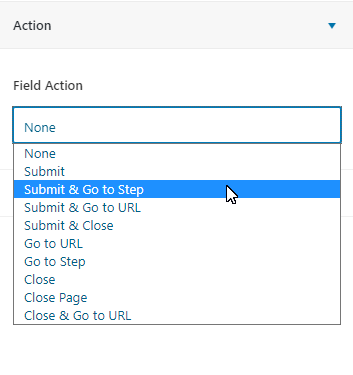
Note: You can use the submit action only once in a multi-step popup. So ideally this action can be used when you are sure you do not have any form fields in the steps ahead or just before you say thank you.
- Submit and Go To URL: This is helpful when the user submits the form and want’s the user to be redirected to another URL. This action will save the form data in the selected destination and then redirect the user.
Note: Enabling the option called “Pass by GET Parameter” will send the entered form data on to the next URL destination.
- Submit and Close: It will automatically close the call-to-action when the form is submitted. The form data is saved in the selected destination.
- Go To URL: This action will not submit the form, it will just redirect to the specified URL. This is useful when you want to redirect users to a new blog post, an ongoing offer, etc.
- Go To Step: When using a multistep form, this action will redirect to another step.
- Close: This action is used to close the form without submitting the form data. This can be used when you wish to display a particular notice like a countdown timer for an ongoing offer.
- Close Page: As the name suggests this action will close the page, but it should be coming from any other window. For example, if you have copied the URL and paste it on the new tab, this action will not work. This has done for security reasons from Chrome and Firefox.[Reference Link]
- Close and Go To URL: This action closes the form and redirects the user to the specified URL.
Note: When an option called “Count As Conversion” is enabled, make sure that, Analytics is configured.
We don't respond to the article feedback, we use it to improve our support content.

