- How to Install Convert Pro Addons?
- Understanding the General Settings of Convert Pro
- Understanding the Email Notification Settings in Convert Pro
- How to Create a Modal Popup in Convert Pro?
- Configuration Settings for a Modal Popup in Convert Pro
- How to Display a Call-to-action on a Specific Page, Post, Category etc (Page Level Targeting)?
- How to Target Users based on the Device they use?
- Schedule Your Call-to-action in Convert Pro
- What is a Call-to-Action in Convert Pro? How can I create one?
- Shortcut Keys For Customizer Operations
- Google Analytics Integration with Convert Pro
- How to Setup Convert Pro Events in Google Tag Manager
- Understanding the Email Notification Settings in Convert Pro
- How to A/B Test Two or More Call-to-Actions in Convert Pro?
- How to Add Custom CSS/HTML code/shortcode to a Call-to-action in Convert Pro?
- How to Create a Language Specific Popup in Convert Pro?
- Introduction to Rules sets in Launch settings of Convert Pro
- How to Integrate an Elementor Form in a Convert Pro call-to-action?
- How to Disable Click Event for a text?
- What are the Field actions in Convert Pro?
- Designing a Call-to-action in Convert Pro
- Cookie Settings in Convert Pro
- How to Create an Infobar in Convert Pro?
- How to Create a Full Screen Popup or Call-to-action in Convert Pro?
- How to Edit a Call-to-action in Mobile View?
- How can I disable a Call-to-action on Mobile Devices?
- How to Rename a Call-to-action in Convert Pro?
- How to Display a Call-to-action when a Specific Product is Added to the Cart?
- Working with Referrer Detection in Convert Pro
- Show or Hide Call-to-action to Logged in and First time users
- How can I disable a Call-to-action on Mobile Devices?
- How to Disable Google Fonts in the Frontend?
- How to Target Users based on the Device they use?
- Filter to Add a New Custom Font
- Convert Pro Email Notification Filters
- SureTriggers Integration with Convert Pro
- Google Analytics Integration with Convert Pro
- How to Integrate Convert Pro with ActiveCampaign?
- How to Integrate Convert Pro with ConvertKit?
- How to Integrate Convert Pro with AWeber?
- How to Integrate Convert Pro with Benchmark Email?
- How to Integrate Convert Pro with Campaign Monitor?
- How to Integrate Convert Pro with Campayn?
- How to Integrate Convert Pro with CleverReach?
- How to Integrate Convert Pro with Constant Contact?
- How to Integrate Convert Pro with Drip?
- How to Integrate Convert Pro with GetResponse?
- How to Integrate Convert Pro with HubSpot?
- How to Integrate Convert Pro with iContact?
- How to Integrate Convert Pro with Infusionsoft?
- How to Integrate Convert Pro with Mad Mimi?
- How to Integrate Convert Pro with MailChimp?
- How to Integrate Convert Pro with MailerLite?
- How to Integrate Convert Pro with MailJet?
- How to Integrate Convert Pro with ONTRAPORT?
- How to Integrate Convert Pro with SendinBlue?
- How to Integrate Convert Pro with SendReach?
- How to Integrate Convert Pro with Sendy?
- How to Integrate Convert Pro with SimplyCast?
- How to Integrate Convert Pro with TotalSend?
- How to Setup Convert Pro Events in Google Tag Manager
- How to Integrate Convert Pro with Klaviyo?
- How to Integrate Convert Pro with Customer.io?
- How to Integrate Convert Pro with Mautic?
- How to Integrate Convert Pro with Mailgun?
- How to Integrate Convert Pro with VerticalResponse?
- How to Integrate Convert Pro with Mailster?
- How to Integrate Convert Pro with MailPoet?
- How to Integrate Convert Pro with Sendlane?
- How to get Mautic API Credentials?
- How to Integrate Convert Pro with ConvertFox?
- How to Integrate Convert Pro with Zapier?
- How to Integrate Convert Pro with ElasticEmail?
- How to Integrate Convert Pro with SendGrid?
- How to Integrate Convert Pro with Moosend?
- How to Integrate Convert Pro with MailWizz?
- How to Integrate MaxMind Geolocation in Convert Pro?
- How to Integrate Convert Pro with SendFox?
- How to Integrate Convert Pro with FluentCRM?
- Authorize Convert Pro to view Google Analytics 4 data
- How to Setup Convert Pro custom Events in Google Analytics 4 property
- Troubleshooting Guide: Google Analytics Integration
- How to Add a New Google Font?
- How to Add Custom Conditions to Display a Call-to-action?
- How to Change the Credit Link Text?
- How to Display a Call-to-action when a Specific Product is Added to the Cart?
- How to Trigger a Call-to-action only on Woo-commerce order received page?
- How to Use the Advanced Script Addon in Convert Pro?
- How to Clear Cache for Call-to-Actions in Convert Pro?
- How to Create a Language Specific Popup in Convert Pro?
- How to White Label Convert Pro?
- Authenticate your MailChimp Account
- Authenticate your Benchmark Email Account
- Authenticate your ActiveCampaign Account
- Authenticate your Campaign Monitor Account
- Authenticate Your CleverReach Account
- Authenticate Your ConvertKit Account
- Authenticate your GetResponse Account
- Authenticate Your MailerLite Account
- Drip API Token
- How to Trigger a Welcome Popup or Opt-in with Convert Pro?
- How to Trigger an After Scroll Call-to-Action with Convert Pro?
- How to Trigger a Popup when a User is About to Leave the Page (Exit Intent)?
- How to Trigger a Call-to-action only on Woo-commerce order received page?
- How to Trigger a Popup on User Inactivity (User Inactivity Trigger)?
- How to Trigger a Popup or Call-to-action on Click of an Element/Button?
- Trigger a Call-to-Action using a Link Code
- Trigger a Call-to-Action using a Unique CSS class or ID (Button and WordPress Menu Item)
- How to Trigger a Call-to-Action after a Blog Post?
SureTriggers Integration with Convert Pro
Supercharge your lead generation forms and automate it like a pro. This guide will walk you through setting up the SureTriggers integration with Convert Pro to make managing workflows a breeze. Connect with 1,000+ apps, and streamline your entire marketing process—no coding or complex setups. Let’s dive in and set it up step-by-step.
Why You’ll Love This Integration
Imagine effortlessly connecting your Convert Pro forms to over 1,000 apps with just a few clicks. That’s what this integration does—it streamlines your lead generation, saving you time and boosting productivity. Here’s why you’ll love it:
- One-Stop Automation: Manage all your workflows under one roof.
- Easy Setup: No tech headaches; it’s as simple as plug and play.
- Endless Possibilities: Integrate with the apps you already use and love.
Prerequisites
Before we begin, ensure you have minimum versions:
- Convert Pro Core: Version 1.7.9 or higher
- Convert Pro Addon: Version 1.5.13 or higher (essential for seamless integration).
Get Started with SureTriggers Integration with Convert Pro
Scenario 1: You Already Have a Lead Generation Form
Let’s get that form automated in no time:
- Make Sure the Form is Published: Automation won’t work on drafts, so hit the “publish” button.
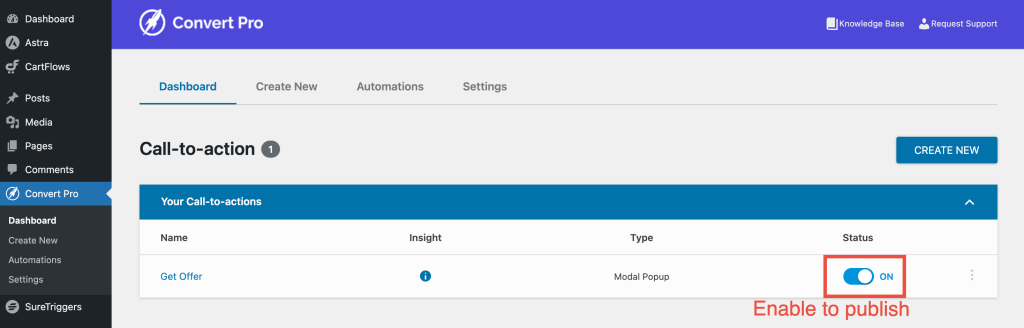
- Head to the Automation Tab in Convert Pro.
- Click “Install and Activate” to get the SureTriggers plugin if you haven’t already.
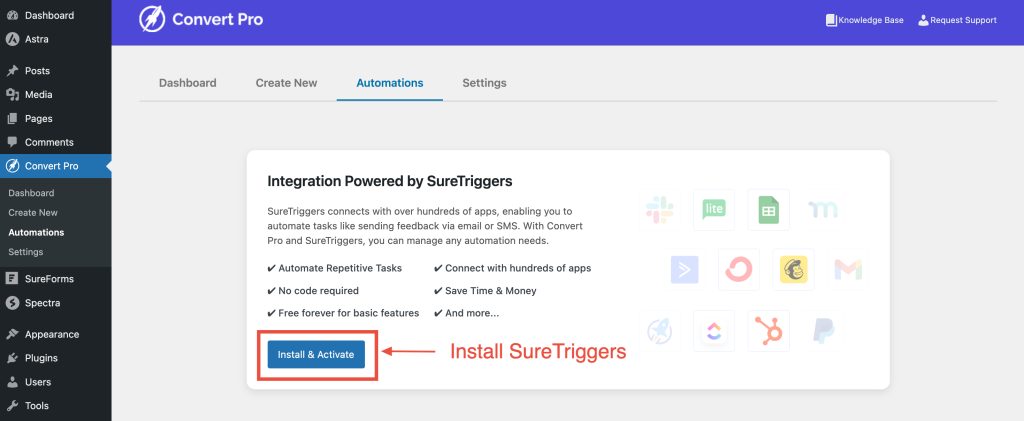
- Connect Your SureTriggers Account:
- Click “Connect with SureTriggers”
- Sign in with your SureTriggers account or create an account—it’s fast and easy.
- Create Workflow:
- Hit “Create Workflow” and name the campaign with something you like
- Click “Create”.
- Setting up your automation:
- The app defaults to “Convert Pro” with the event “Form Submitted”. Just pick the form you want from the dropdown.
- Test the Connection:
- Fill out the form to ensure it’s collecting data. All good? Great!
- Click “Save” and move to the next step.
- Add Your Integration App:
- Choose your app, select the action, and connect it to SureTriggers.
- Test & Save Again, then Publish the Workflow. Boom! Your automation is live and ready to go.
Scenario 2: Create and Automate a New Lead Generation Form
Note: Before you create a new form, go to your settings and enable the connects section under addons. Read how to enable the addons.
Now, let’s start by creating a form, follow these steps:
- Create a Lead Generation Form in Convert Pro. To create stunning forms, refer this documentation.
- Publish the form to enable automation.
- Navigate to the Connections tab in the form editor.
- Select the SureTriggers Card to add automation.
- Follow the same workflow steps as in Scenario 1:
- Create a workflow, select apps, configure, test, and save.
Workflow Customization
You can tailor workflows to suit your needs by adding triggers and actions for the apps you select. For more details on creating workflows, visit the SureTriggers documentation.
Support
For assistance or further inquiries, visit our Contact Page.
We don't respond to the article feedback, we use it to improve our support content.

